Mesh
Meshing is to convert the point cloud into a triangular mesh surface. The data after mesh can be directly used for rendering, measurement or printing.
Mesh¶
Choose different mesh types according to the reality1 .
| Icon | Name | Description |
|---|---|---|
 |
Unwatertight | For models with unclosed holes, use this mesh type to keep the original state with less meshing time. |
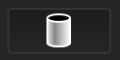 |
Semi-watertight Model | To fill the holes automatically. |
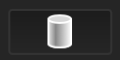 |
Watertight | To fill all holes automatically. The data can be 3D printed directly. Only watertight model can set the mesh quality. |
Mesh Optimization¶
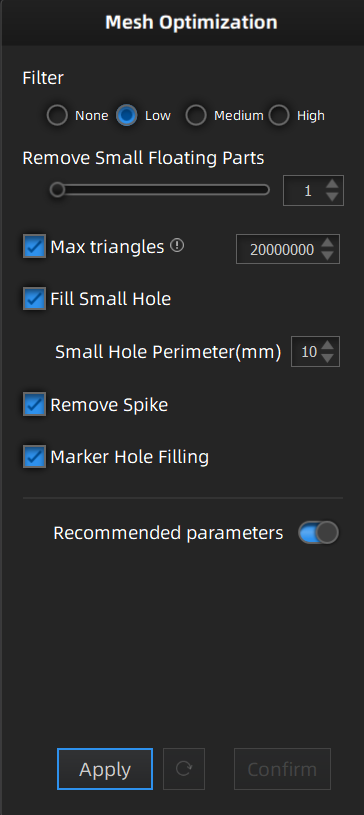 |
●Filter:Optimize the data and improve the clarity of the data. The higher the level, the less the small details. - None: No optimization. - Low: Optimize data slightly and preserve data features. - Med: Reduce the noise on the surface of the scan data. - High: Reduce the noise on the surface of the scan data and sharpen it powerfully.  ●Smooth(IR Mode):Smooth the possible noise on the surface of the scan data.  ●Remove Small Floating Parts:Remove small floating parts on the model.  ●Simplifiction(IR Mode):The polygon numbers and detail of data will be reduced universally. When the simplification degree is greater than the number of max triangles you have set, the simplification will be applied.  ●Max triangles: Set max plate number to get mesh model’s triangle plate number is within configured plate number. - Please enter this value reasonably to avoid over-simplification resulting in poor data quality. - Avoid entering extremely small numbers.  ●Fill Small Hole:Automatically fill the small holes with a smaller perimeter than the number input.  ●Remove Spike:Remove spike-like data on the image edge.  ●Marker Hole Filling:Fill in the holes on the surface of objects that are not scanned due to being covered by markers.  ●Recommended Parameters:When turning on, it will automatically use the recommended parameters for meshing. |
Click Apply to confirm the settings and start meshing.
Click Confirm to save it after meshing.
Clickto restore.