Project and project group¶
Create or open a project group before scanning.
Project group¶
Project group is the standard file structure of the software.It contains one project or more. Each project contains the scan data of its own. Project group is mainly used in the following scenarios:
| One object in the scene with only one alignment mode | One project in the group | One project can scan and save all data of the object. |
| Multiple objects in the scene with only one alignment mode | One project in the group | only need one project to finish the scan |
| Multiple objects in the scene need different alignment methods | One project for each object. | Objects with different alignment methods need to be separated in different projects. |
| A big object in the scene | One project for one part of the object. | Scan different part and align together. |
| One object in the scene need different alignment methods | One project for each part of the object | Scan different parts and align them by using different methods. |
Create a project group¶
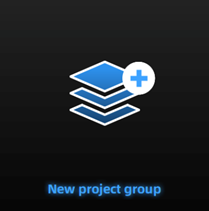 Two ways to create a project group:
Two ways to create a project group:
Method One: Click New project group after selecting the scan mode.
Method Two: Click ![]() and select New project group on the scanning page.
and select New project group on the scanning page.
In the prompt window, select the storage path, name the project group and click New. All scaned data will be saved to the folder with the name you just set.
Open a project group¶
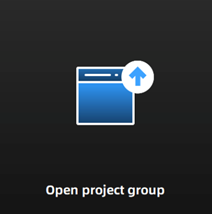
Two ways to open a project group:
Method One: Click Open project group after selecting the scan mode.
Method Two: Click ![]() and select Open project group on the scanning page.
and select Open project group on the scanning page.
In the prompt window, select the project group file and then click open.
Note
● The current project group will be saved automatically when opening a project group.
● Only the project group scanned in the same scan mode can be opened.
Project¶
Each project is a part of the project group. All operations of project can be done by the following buttons.
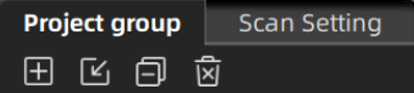
| Icon | Function | Description | Note & Warning |
|---|---|---|---|
 |
New Project | Two ways to create a project: 1. A project will be created automatically after click New project group. 2.Click  to create a new project on the scanning interface. to create a new project on the scanning interface. |
Note ● The project only can be created when the scanner is connected. ●The last project in the project list is the current project. Only the current project can continue to scan, and you can double-click different projects to switch. |
 |
Open Project | Two ways to open the project: 1. All projects of this group will be loaded to the software after opening the project group. 2. Click  to open the project group. to open the project group. |
Note Cannot open the project group with different resolution or texture setting at the same time. |
 |
Remove Project | Click  to remove selected project from the project tree. to remove selected project from the project tree. |
Note The project can be opened again when needed. |
 |
Delete Project | Click  to delete the project from the project tree, and delete all the data of this project. to delete the project from the project tree, and delete all the data of this project. |
Warning The scanned data will be deleted from the computer permanently. |
| After clicking, the point cloud or markers can be displayed; click it again to hide the point cloud or markers. |