Mesh Editing¶
After the model data is meshed, the software automatically switches to the post-processing interface. Alternatively, users can directly click on the navigation bar to enter the post-processing interface and import the data.
Left Panel¶
Click + to check the function.
| Function | Instruction | Note |
|---|---|---|
| Simplifiction | After simplification, the polygon numbers, file size and detail of data will be reduced universally. Set the ratio from 0 to 99 and the default is 0. |
The result will not be added by multiple operations on Simplification. |
| Mesh Optimization | Mesh optimization can optimize the quality of the data by adding more triangles to curvature regions. Set the ratio from 0 to 100 and the default is 0. |
|
| Smooth | Smooth the possible noise on the surface of the scan data. Set the ratio from 0 to 100 and the default is 0. |
It might remove some small details or smooth some sharp edges at the same time. |
| Remove Small Floating Parts | Remove small floating parts which are not connnected to the main data. The maximum value is the square of the diagonal length of the floating part/10, MAX=(L/10)². Set the ratio from 0 to 100 and the default is 0. |
The result will not be added by multiple operations on Remove Small Floating Parts. |
| Auto Hole Filling | Automatically fill all holes with a smaller perimeter than the number input. |
Filling type: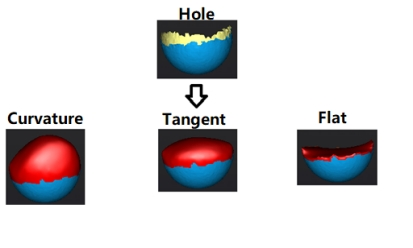 |
| Manual Hole Filling | Choose the filling tyepe and click the holes to be filled. The hole edges are shown in green and the holes get red after filling. |
|
| Cutting Plane Tool | Define a plane by drawing a straight line. Delete the selection and close the mesh at the intersection. Use the cutting plane to align the mesh to the CSYS. |
Buttom Panel¶

| Icon | Function | Description |
|---|---|---|
| Select Visible | To select data on the front view only. | |
| Select Through | To select the front and back sides of the data. |
Note
The other editing functions are the same as point cloud editing.
Right Panel¶
| Icon | Function | Description |
|---|---|---|
| Open File | Open a file (STL, OBJ, PLY) for post-processing. | |
| Save Your Scan | Save the scanned data in the specified format to the specified location. | |
| Share You Scan | Use your Sketchfab account to share the model. | |
| Third-party Software | Save the data and open it with third-party software. |