Login/Register¶
Before using the full functionality of the cloud platform, you need to create an account and sign in.
Create an account¶
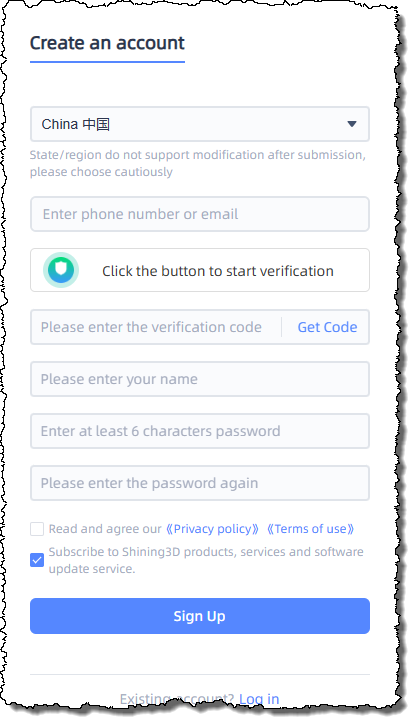
- Go to the Shining 3D Dental Cloud and click Register a New Account.
- Select your region and enter your mobile number or email, and pass the captcha; Click Get Code, and you will receive verification code on your mobile or email (valid for 5 minutes).
- Enter the verification code, your name. Enter and confirm your password.Tick Read and agree to the Privacy Policy and Terms of Use and click Sign up.
- After successful registration, click Back to Login to return to the Login page.
Note
- If you did not receive the verification code, you can click to send it again after 60 seconds.
- After successful registration, you cannot change the country/region information, so please choose carefully.
- The platform will automatically subscribe you to notifications regarding Shining 3D products, services, software updates, etc. You can choose to unsubscribe manually.
Sign in¶
You can log into the cloud platform using the following three methods:
-
Phone/Email + Password:

Enter your phone number or email address and password. Click Sign in to access the platform.
Note
You can change your phone number and email by clicking
 on the top navigation bar. From the drop-down list, select
on the top navigation bar. From the drop-down list, select  to navigate to the Account information. Click the Change binding or Unbind (if not bound, it will display Bind ) and follow the prompts to update the binding information.
to navigate to the Account information. Click the Change binding or Unbind (if not bound, it will display Bind ) and follow the prompts to update the binding information. -
Phone/Email + Verification Code:
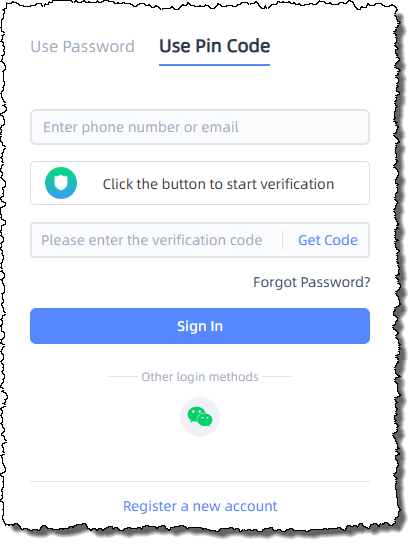
Enter your account (phone number or email) and pass the captcha; Click Get Verification Code. You will receive a verification code on your phone or email (valid for 5 minutes);Enter the verification code, Click Sign in to access the platform.
Note
- If you haven't received the verification code, you can click again to resend it after 60 seconds.
- You can change your phone number and email by clicking on the top navigation bar. From the drop-down list, select
 to navigate to the Account information. Click the Change binding or Unbind (if not bound, it will display Bind ) and follow the prompts to update the binding information.
to navigate to the Account information. Click the Change binding or Unbind (if not bound, it will display Bind ) and follow the prompts to update the binding information.
-
QR code:
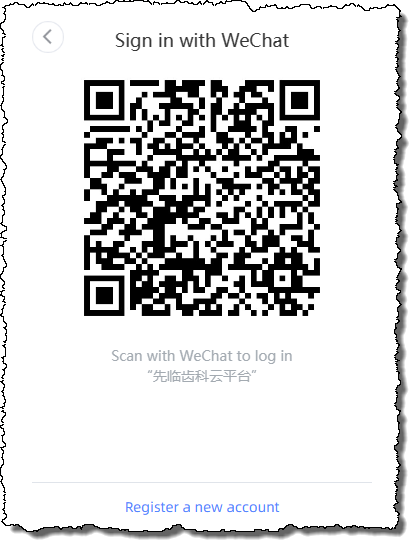
Click the WeChat icon on the login page, as shown in the image on the right.
Scan the QR code appears on the page by your phone and tap Allow on your phone to grant authorization; After authorization, you can log in to the platform.Note
Please make sure to complete the QR code scan within 30 minutes, otherwise the QR code will expire.
Reset your password¶
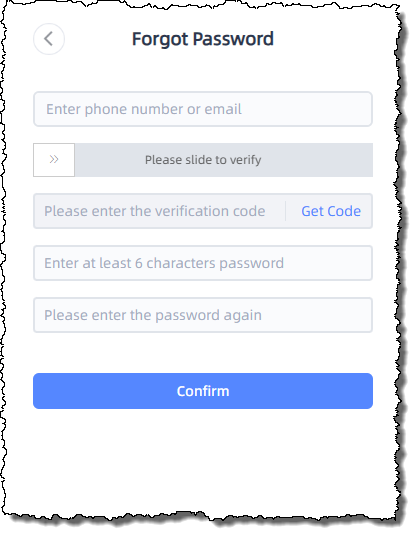
Click Forgot Password? on the login page, enter the phone number or email associated with your registered account, as well as the verification code; Once the verification is successful, you will be able to sign in to your account by new password.
Change your password¶
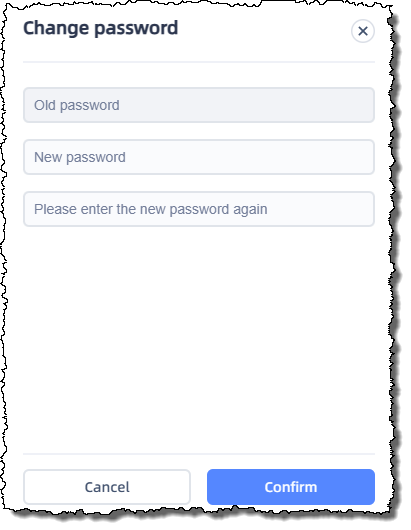
On the top navigation bar, click ![]() , click
, click ![]() Change password; Click Change and enter your old password once and new password twice in the pop up dialog; Click Confirm.
Change password; Click Change and enter your old password once and new password twice in the pop up dialog; Click Confirm.
Log out of your account¶
-
On the top navigation bar, click
 .
. -
Click
 Sign out.
Sign out.
Delete your account¶
- On the top navigation bar, click
 .
. - Click
 Change password.
Change password. - Click Delete Account.
- Confirm on delete.